Uploading a PDF to Squarespace is a straightforward process that enhances your website’s functionality. This feature allows you to share downloadable content, embed documents, or create interactive experiences. With Squarespace’s user-friendly interface, you can easily manage and optimize PDF files to suit your site’s needs, ensuring a seamless experience for visitors.
Overview of the Process
Uploading a PDF to Squarespace is a simple and efficient process designed to enhance your website’s functionality. The process begins with accessing Squarespace’s file uploader, which allows you to select and upload your PDF directly to the platform. Once uploaded, you can organize your files, rename them for SEO optimization, and integrate them into your website. This can be done by embedding the PDF in a page, creating a downloadable link, or using a lightbox effect for viewing. The platform also supports advanced options like password protection and creating a PDF gallery. Overall, Squarespace provides a user-friendly interface to manage and optimize PDFs, ensuring a seamless experience for both you and your visitors.
Why Upload a PDF to Squarespace?
Uploading a PDF to Squarespace is a great way to share valuable content with your audience, such as brochures, eBooks, or forms. It enhances user experience by providing easy access to downloadable resources. Additionally, PDFs can be optimized for SEO, improving your site’s visibility in search results. By integrating PDFs into your website, you can create a more engaging and interactive experience for visitors. Furthermore, Squarespace’s flexible platform allows you to embed PDFs directly on pages or offer them as downloadable links, making it a versatile tool for enhancing your website’s functionality and user engagement. This feature is especially useful for businesses, educators, and content creators looking to share detailed information effectively.
Common Use Cases for PDFs on Squarespace
PDFs on Squarespace are widely used for sharing downloadable resources, such as eBooks, brochures, and forms. They are ideal for providing detailed information to visitors, like product catalogs or event schedules. Additionally, PDFs are great for embedding manuals, resumes, or portfolios directly on a page. Many users also use PDFs for lead generation by offering downloadable guides or templates in exchange for email sign-ups. Furthermore, PDFs can be used to create interactive experiences, such as embedding presentations or newsletters. This versatility makes PDFs a popular choice for businesses, educators, and content creators aiming to engage their audience effectively. They enhance user experience and provide valuable content in an easily accessible format.
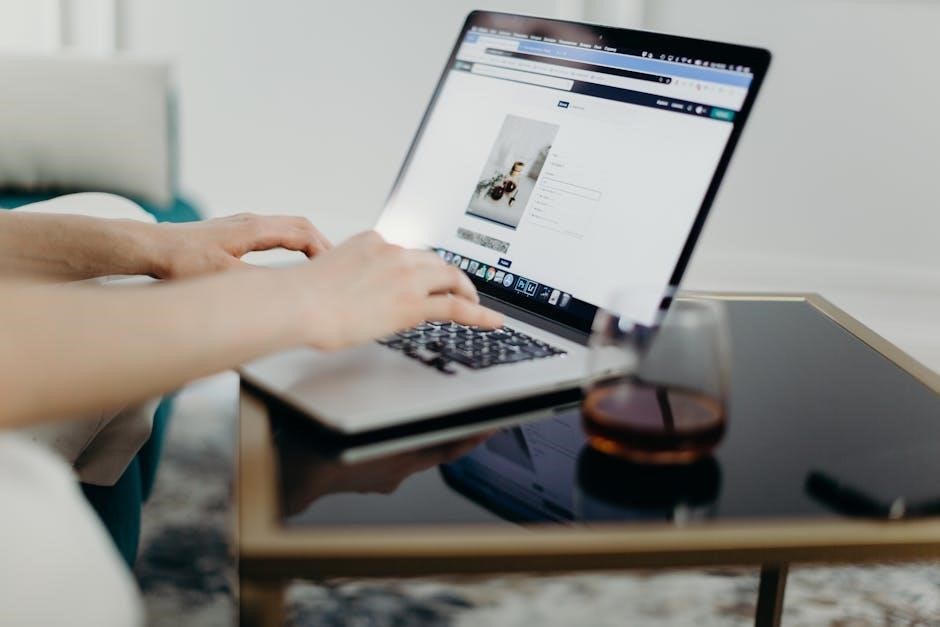
Preparing Your PDF for Upload
Ensure your PDF is print-ready, optimized for web use, and compatible with Squarespace. Check file size, resolution, and format to guarantee seamless upload and performance.
Ensuring the PDF is Print-Ready
To ensure your PDF is print-ready, use high-resolution images (at least 300 DPI) and embed all fonts. Set the correct bleed and trim margins for professional printing. Use CMYK color mode instead of RGB to avoid color shifts. Include crop marks for precise cutting. Save the PDF in a standard format like PDF/X-1a to ensure compatibility with print services. Avoid using low-quality images or unembedded fonts, as this can lead to poor print quality. By following these steps, your PDF will be ready for both digital sharing and physical printing, ensuring a polished look in all formats.
Optimizing File Size for Web
Optimizing your PDF for web use ensures faster load times and improves user experience. Start by compressing images within the PDF using tools like Adobe Acrobat or online platforms like SmallPDF. Reduce resolution to a web-friendly 72-96 DPI while maintaining clarity. Remove unnecessary elements like comments, annotations, or embedded fonts that aren’t needed. Use the “Export as Optimized PDF” feature in design software to strip redundant data. Additionally, convert text to outlines if possible to prevent font issues. Online converters can further shrink file sizes without sacrificing quality. Aim for a file size under 5MB for quick loading, as larger files may slow down your website. This ensures your PDF is web-ready and performs well on Squarespace.
Checking Compatibility with Squarespace
Before uploading your PDF to Squarespace, ensure it is compatible with the platform. Squarespace supports PDF uploads, but certain features like fillable forms or interactive elements may not work as expected. Test your PDF by opening it in a web browser to confirm it displays correctly. Avoid using password-protected PDFs, as this can cause issues with downloading or viewing. Ensure the file size is reasonable (under 10MB) to prevent slow loading times. Additionally, verify that the PDF is in a standard format (e.g., PDF 1.4 or later) for optimal performance. Use Squarespace’s built-in file uploader to check for compatibility and preview the document before finalizing. This ensures a smooth experience for both you and your website visitors.
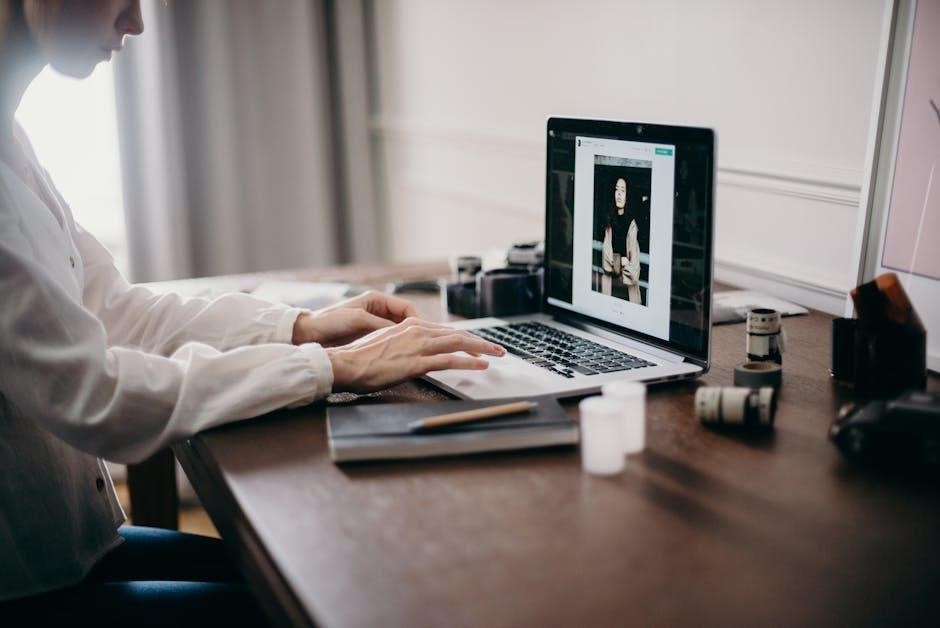
Uploading the PDF to Squarespace
Uploading a PDF to Squarespace involves accessing the FileUploader, selecting your PDF, and confirming the upload. This process ensures your document is securely hosted on your site.
Accessing the File Uploader
To upload a PDF to Squarespace, you’ll need to access the FileUploader tool. Start by logging into your Squarespace account and navigating to the dashboard. From there, locate the Pages section or the specific page where you want to add the PDF. Click on the + icon or the Insert option to open the content editor. In the editor, select the File option, which will prompt you to either upload a new file or reuse an existing one from your library. The FileUploader will appear, allowing you to drag and drop your PDF or select it from your device. This process is straightforward and works across all Squarespace plans, ensuring easy access to upload your documents. Organizing your files before uploading can also help streamline the process.
Selecting and Uploading the PDF
Once you’ve accessed the FileUploader, select the PDF you wish to upload by browsing your computer or dragging and dropping the file into the designated area. Ensure the PDF is optimized for web use to maintain quality and reduce load times. Click the Upload button, and Squarespace will process the file. You’ll receive a confirmation once the upload is complete. The PDF will then be available in your files library for embedding, linking, or sharing. This step is crucial for ensuring your content is accessible to visitors, and proper file preparation guarantees a smooth upload experience. Make sure the PDF is compatible with Squarespace’s supported formats for seamless integration.
Completing the Upload Process
After selecting your PDF, click the Upload button to initiate the process. Squarespace will handle the file transfer and confirm once the upload is successful. You’ll see a notification indicating the PDF has been added to your files library. At this stage, you can preview the PDF, rename it, or organize it into folders for better management. Once uploaded, the PDF is ready to be embedded, linked, or shared on your site. This step finalizes the upload process, ensuring your content is accessible and properly stored for future use. Proper organization here enhances site functionality and visitor experience.

Organizing Your Uploaded Files
Organizing your uploaded PDFs ensures easy access and improves site functionality. Use folders to categorize files, enhancing SEO and user experience. Proper organization streamlines content management.
Managing Uploads in the FileUploader
Managing uploads in Squarespace’s FileUploader is intuitive and efficient. Once your PDF is uploaded, you can preview, rename, or delete it directly within the FileUploader interface. This tool allows you to organize files into folders, making it easier to locate and manage your documents. You can also reuse uploaded files across different pages, saving time and reducing redundancy. Additionally, the FileUploader provides options to replace existing files without changing their links, ensuring a smooth update process. Proper management of uploads helps maintain a clutter-free and structured media library, improving overall site performance and user experience.
Rename Files for Better SEO
Rename your PDF files before or after uploading to Squarespace to improve SEO and organization. Use descriptive filenames with relevant keywords, such as “menu-fall-2023.pdf” instead of “document1.pdf.” Avoid special characters and spaces; use hyphens to separate words. This practice helps search engines understand your content and improves visibility in search results. Additionally, descriptive filenames make it easier for visitors to identify downloads. Squarespace allows you to rename files directly in the FileUploader, ensuring consistency across your site. By optimizing filenames, you enhance both SEO performance and user experience, making your PDFs more accessible and search-friendly.
Organizing Files into Folders
Organizing your PDFs into folders within Squarespace helps maintain a clutter-free and efficient file structure. Create logical categories, such as “Downloads,” “Resources,” or “Portfolio,” to store related files. This system makes it easier to locate and manage files, especially as your site grows. Use the FileUploader to create new folders and move files into them. Proper organization also improves SEO, as search engines can better understand your site’s structure. Additionally, visitors will appreciate the clear hierarchy when accessing your content. Regularly reviewing and updating your folder structure ensures long-term scalability and user-friendly navigation on your Squarespace site.
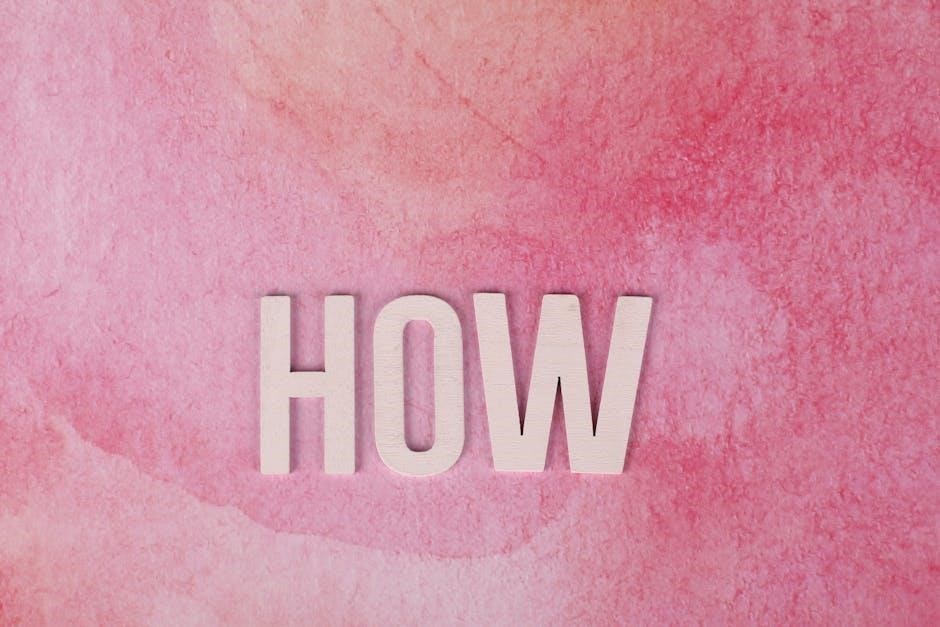
Integrating the PDF into Your Website
Integrating PDFs into your Squarespace site can enhance user experience by providing downloadable content, embedded documents, or interactive lightbox viewing. This feature allows you to share valuable resources seamlessly.
Embedding the PDF in a Page
Embedding a PDF directly into a Squarespace page allows visitors to view the content without leaving your site. To do this, upload your PDF to Squarespace and use the File Block. Navigate to the page where you want the PDF to appear, click the “+” icon to add a block, and select the File option. Choose your uploaded PDF from the list. Customize the display settings, such as enabling a lightbox effect or setting a custom width. Preview the page to ensure the PDF appears as expected. This method ensures your content is easily accessible and visually integrated into your website design.
Creating a Downloadable Link
To create a downloadable link for your PDF on Squarespace, first upload the file to your site. Navigate to the page where you want the link to appear, click the “+” icon to add a block, and select the “File” option. Choose your uploaded PDF from the file library. You can customize the link text or use a button for a more visually appealing option. Ensure the file name is descriptive and optimized for SEO. Once saved, visitors can click the link to download the PDF directly. This method is ideal for sharing resources like eBooks, brochures, or forms, making it easy for users to access your content seamlessly.
Using a Lightbox Effect for PDF Viewing
Enhance user experience by displaying your PDF in a lightbox, allowing visitors to view the document without leaving the page. To enable this feature, upload your PDF to Squarespace and insert it using the PDF block. In the block settings, select the “Open in Lightbox” option. This will display the PDF in a modal window when clicked, providing an immersive viewing experience. The lightbox effect ensures the PDF is the focal point, reducing distractions. Visitors can easily navigate through pages, zoom, and download the document directly from the lightbox. This method is ideal for portfolios, manuals, or presentations, offering a polished and professional way to share content.
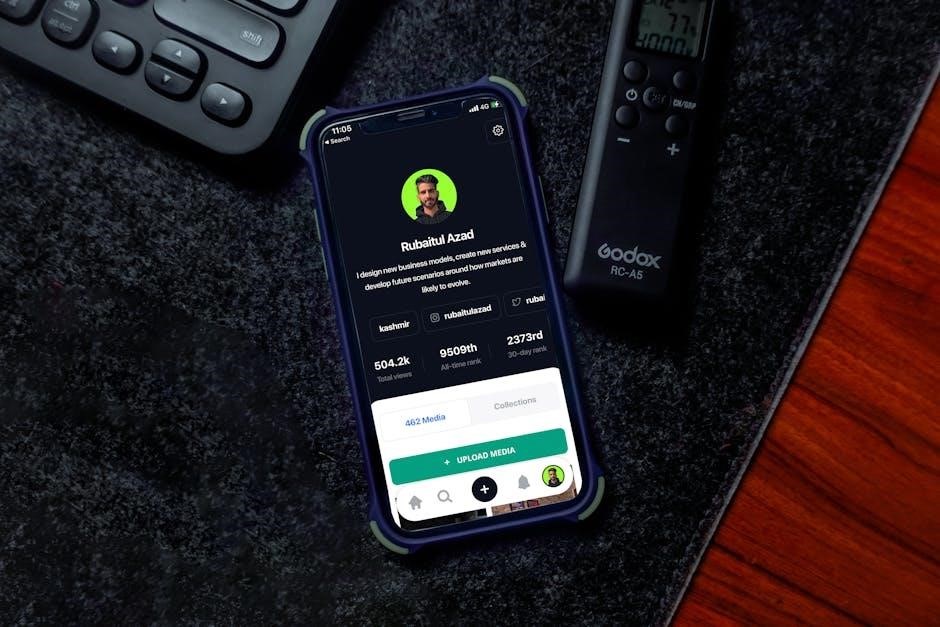
Optimizing for SEO and Accessibility

Optimize your PDF for search engines and ensure accessibility. Add metadata, use descriptive titles, and include alt text for images to improve visibility and usability for all visitors.
Adding Metadata to the PDF
Adding metadata to your PDF enhances its discoverability and accessibility. Include a title, author, and keywords to improve SEO. Use descriptive text for images and ensure the PDF is readable by screen readers. This step is crucial for making your content accessible to all visitors and improving your site’s search engine ranking. Proper metadata also helps users find your PDF through search queries, ensuring your content reaches its intended audience effectively. By incorporating these details, you create a more user-friendly and SEO-friendly experience on your Squarespace site.
Ensuring PDF Accessibility
Ensuring PDF accessibility is crucial for inclusivity. Use tools like Adobe Acrobat to add alt text to images and check for screen reader compatibility. Ensure the PDF has proper tags, headings, and readable fonts. Avoid using images of text and ensure contrast ratios are sufficient. Test the document with assistive technologies to confirm accessibility. Provide alternative formats if needed. By making your PDF accessible, you ensure all visitors, including those with disabilities, can engage with your content. This step not only improves user experience but also aligns with web accessibility standards, making your Squarespace site more inclusive and user-friendly.

Interacting with Visitors
Engage visitors by tracking PDF downloads, using forms for feedback, and enabling comments. Ensure accessible content to foster interaction and improve user experience effectively.
Tracking PDF Downloads
Tracking PDF downloads helps you understand visitor engagement and content effectiveness. Squarespace’s built-in analytics provide insights into download frequencies, enabling data-driven decisions. Use UTM parameters in links to trace specific campaigns. Additionally, integrate third-party tools like Google Analytics for deeper insights. Regularly review download metrics to refine content strategies and improve user satisfaction. By monitoring these interactions, you can optimize your PDF offerings and enhance visitor experiences. This data is invaluable for refining your content strategy and ensuring your PDFs meet audience needs effectively. Leveraging these tools ensures you maximize the impact of your uploaded PDFs.
Using Forms for Visitor Interaction
Using forms for visitor interaction enhances user engagement and data collection. Squarespace allows you to create custom forms to gather information from visitors downloading your PDF. This feature is ideal for capturing email addresses, preferences, or feedback. By integrating forms, you can personalize the experience and follow up with visitors. Forms also enable you to collect insights on how users interact with your content. This tool is particularly useful for lead generation, surveys, or tailored recommendations. Ensure your forms are user-friendly and relevant to encourage submissions. By leveraging Squarespace’s form builder, you can create seamless interactions that benefit both you and your audience, fostering a more dynamic website experience.
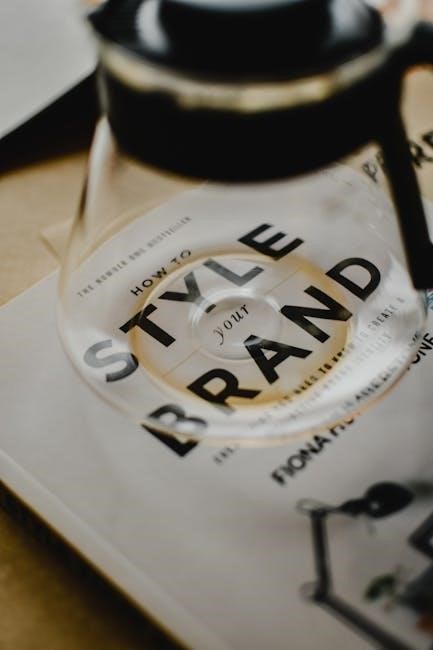
Advanced Options for PDFs
Advanced options for PDFs include password protection for secure sharing and creating galleries to display multiple PDFs elegantly. These features enhance security and visual presentation.
Password-Protecting PDFs
Password-protecting PDFs on Squarespace adds an extra layer of security, ensuring only authorized users can access sensitive content. This feature is particularly useful for confidential documents, such as private reports or exclusive resources for members. By setting a password, you control who can open or download the file, reducing the risk of unauthorized sharing. To implement this, you can use built-in Squarespace settings or third-party integrations that support password protection. This method not only safeguards your content but also enhances trust with your audience, knowing their exclusive materials are secure. Always test the password functionality post-upload to ensure seamless access for intended users.
Creating a PDF Gallery
Creating a PDF gallery on Squarespace is an excellent way to showcase multiple PDF documents in an organized and visually appealing manner. By using Squarespace’s built-in gallery block, you can upload and display PDFs side by side, making it easy for visitors to browse and access your content. This feature is ideal for portfolios, catalogs, or collections of downloadable resources. To create a PDF gallery, upload your PDFs to the FileUploader, then insert a gallery block and select the PDFs you want to display. Customize the layout and design to match your site’s aesthetic. This method enhances user experience and makes your content more accessible and engaging for visitors.
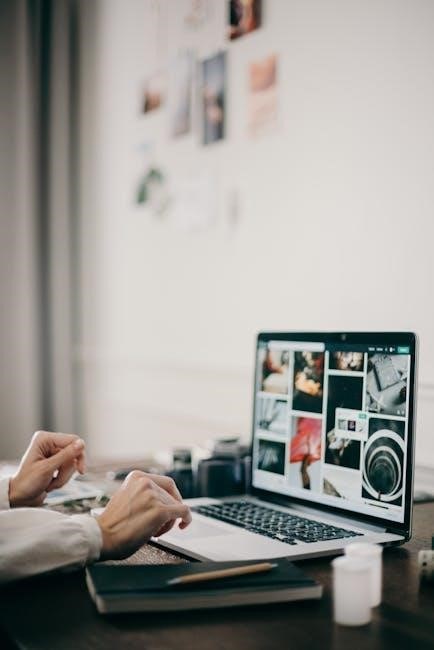
Troubleshooting Common Issues
Troubleshooting common issues when uploading PDFs to Squarespace involves addressing upload errors, file size limits, and ensuring compatibility. Always verify links and file formats for optimal performance.
Resolving Upload Errors
Upload errors when adding a PDF to Squarespace can often be resolved by checking file size limits, ensuring compatibility, and verifying internet connectivity. If a PDF fails to upload, try compressing the file or converting it to a lower resolution. Ensure the PDF is not password-protected, as this can prevent upload. Clearing your browser cache or using an incognito window may also resolve issues related to cached data. If problems persist, check Squarespace’s file size restrictions, typically around 20MB, and confirm your internet connection is stable. Restarting your browser or device can sometimes resolve unexpected glitches. Contact Squarespace support if errors continue despite these steps.
Ensuring Cross-Device Compatibility
Ensuring your PDF is compatible across devices is crucial for a seamless user experience. Optimize your PDF for web use by using standard settings like 72 DPI and RGB color mode. Avoid using fonts that aren’t universally supported, as this can cause formatting issues. Test your PDF on desktop, tablet, and mobile devices to ensure it displays correctly. Squarespace’s responsive design tools can help adapt your PDF’s layout to different screen sizes. Additionally, ensure your PDF is compressed to a reasonable file size without sacrificing quality, as large files may load slowly on mobile devices. By taking these steps, you can ensure your PDF looks and functions well on any device your visitors use.



